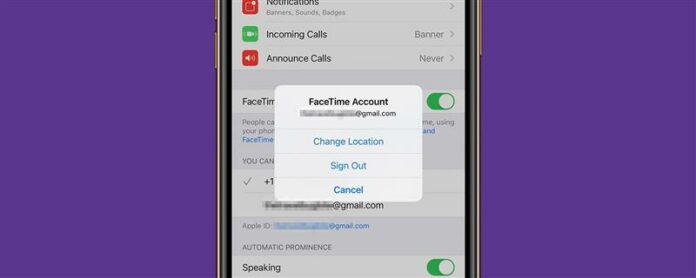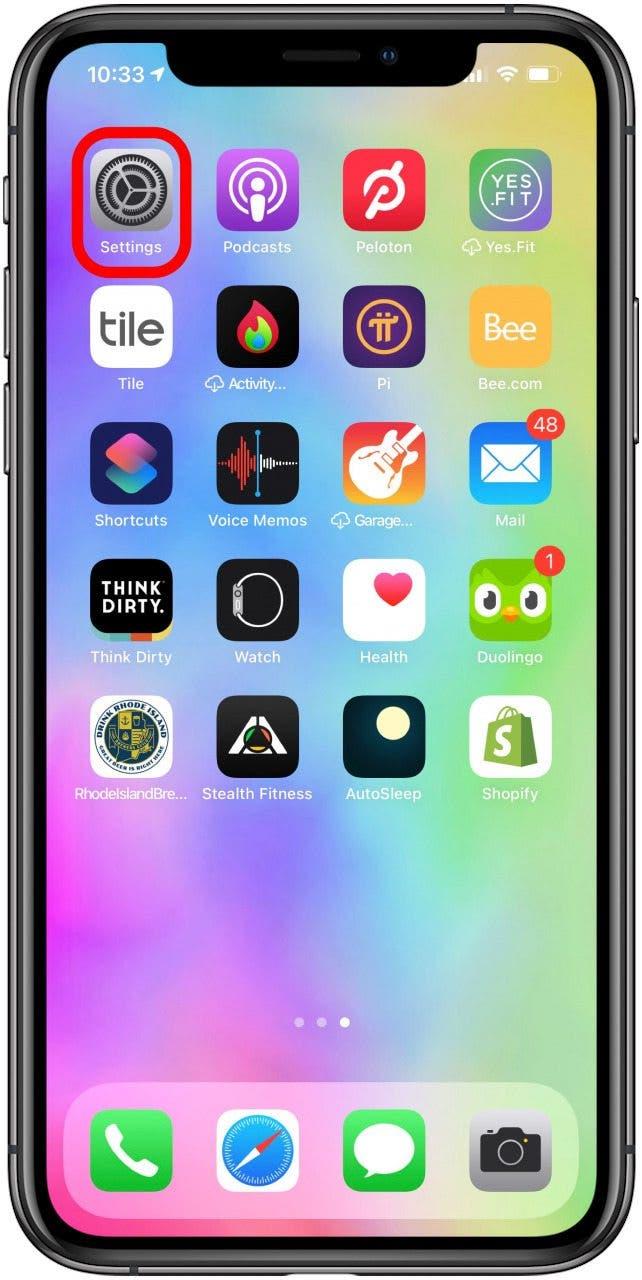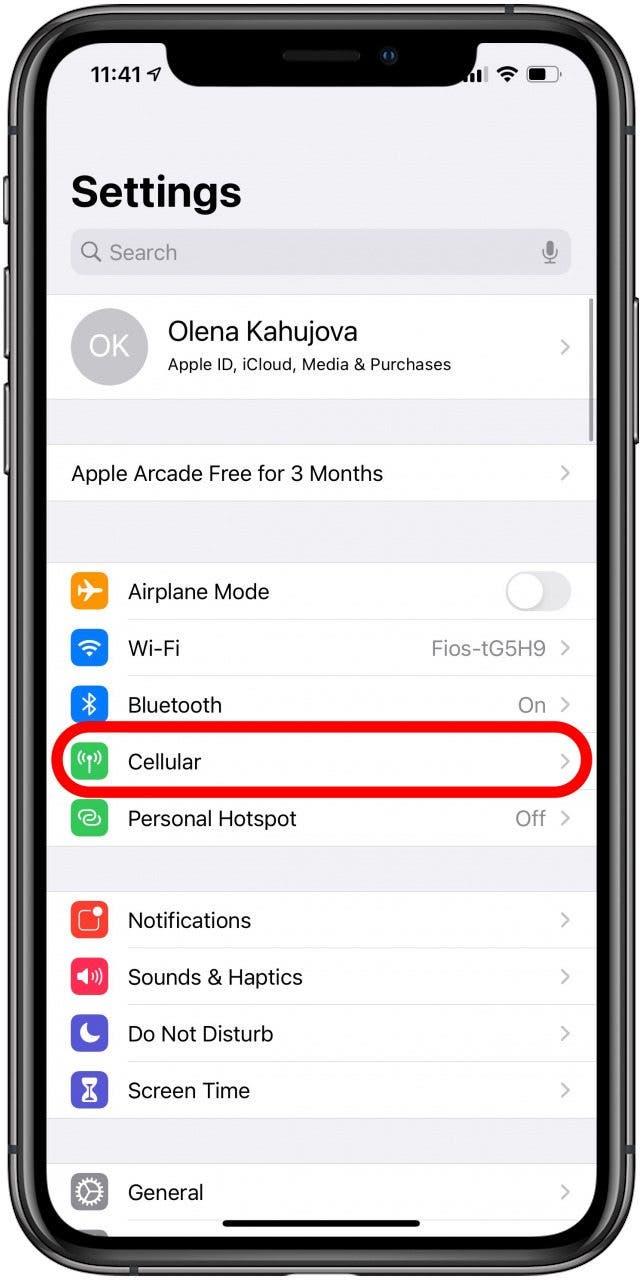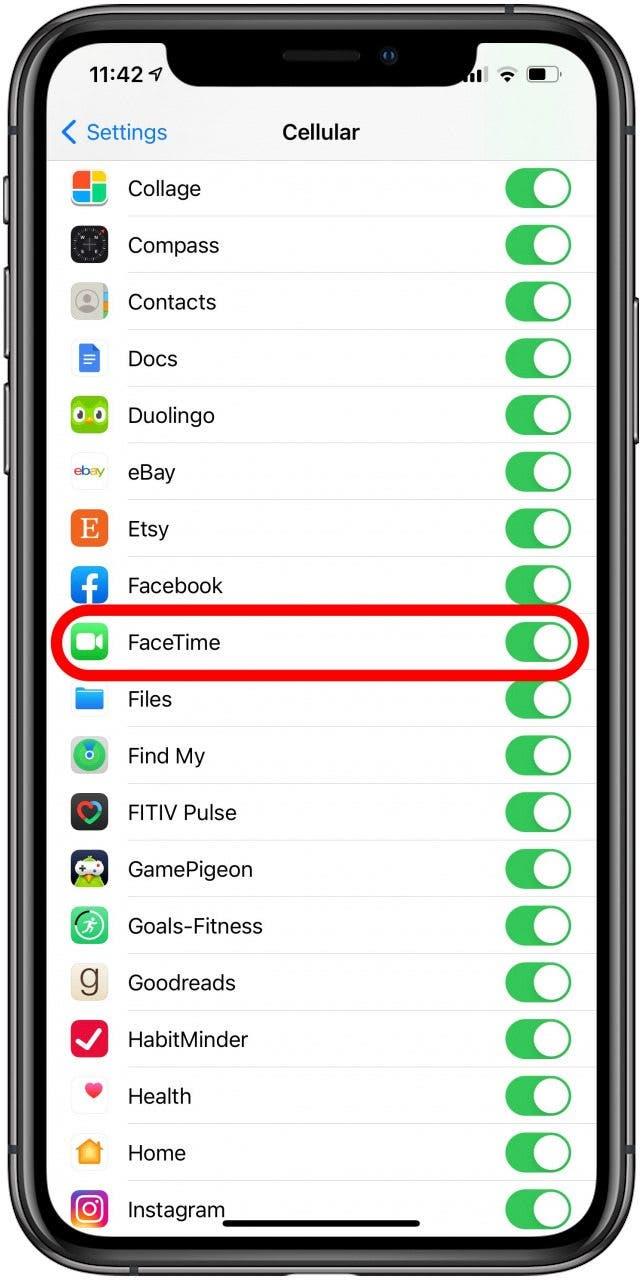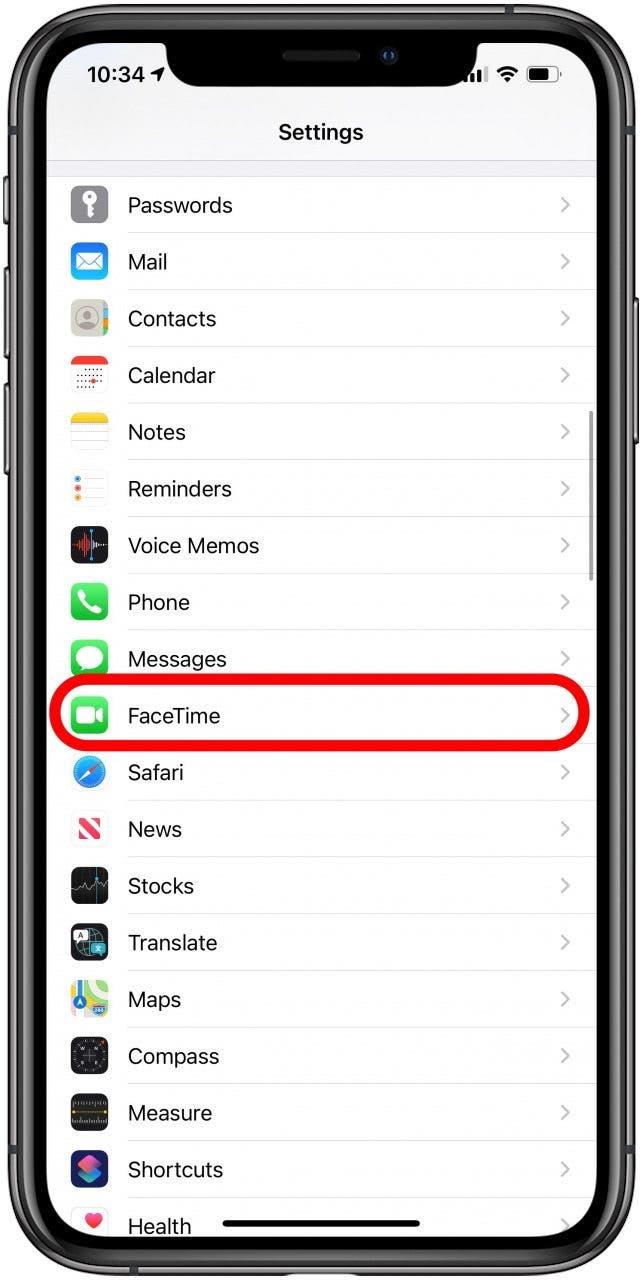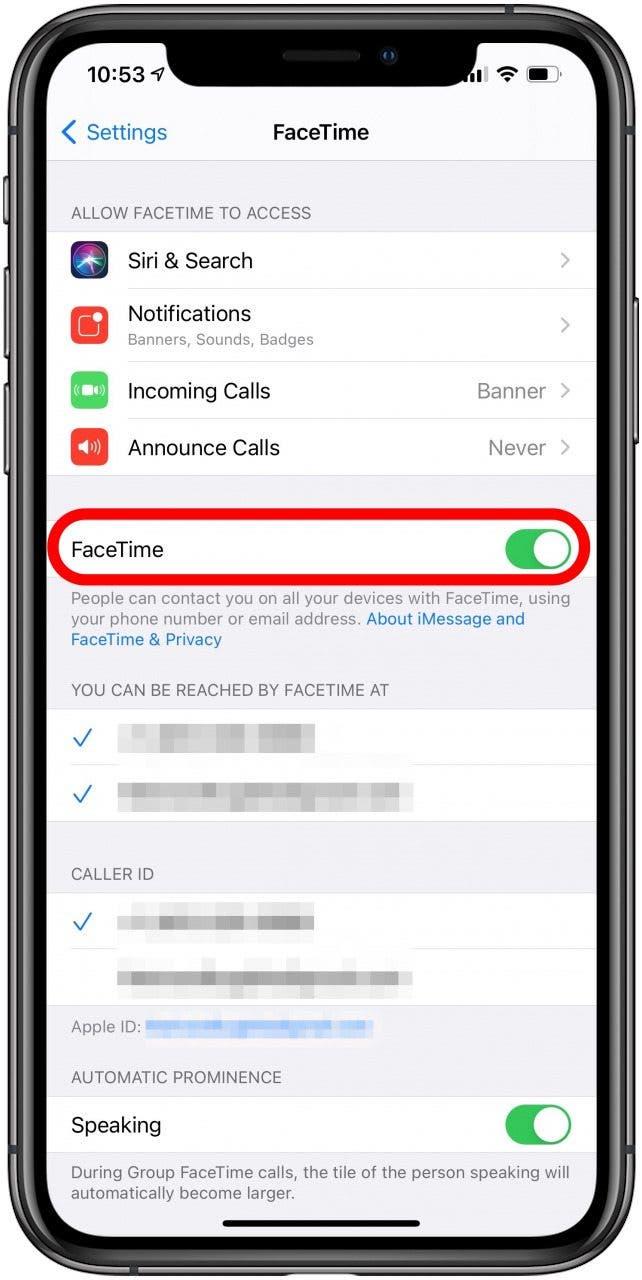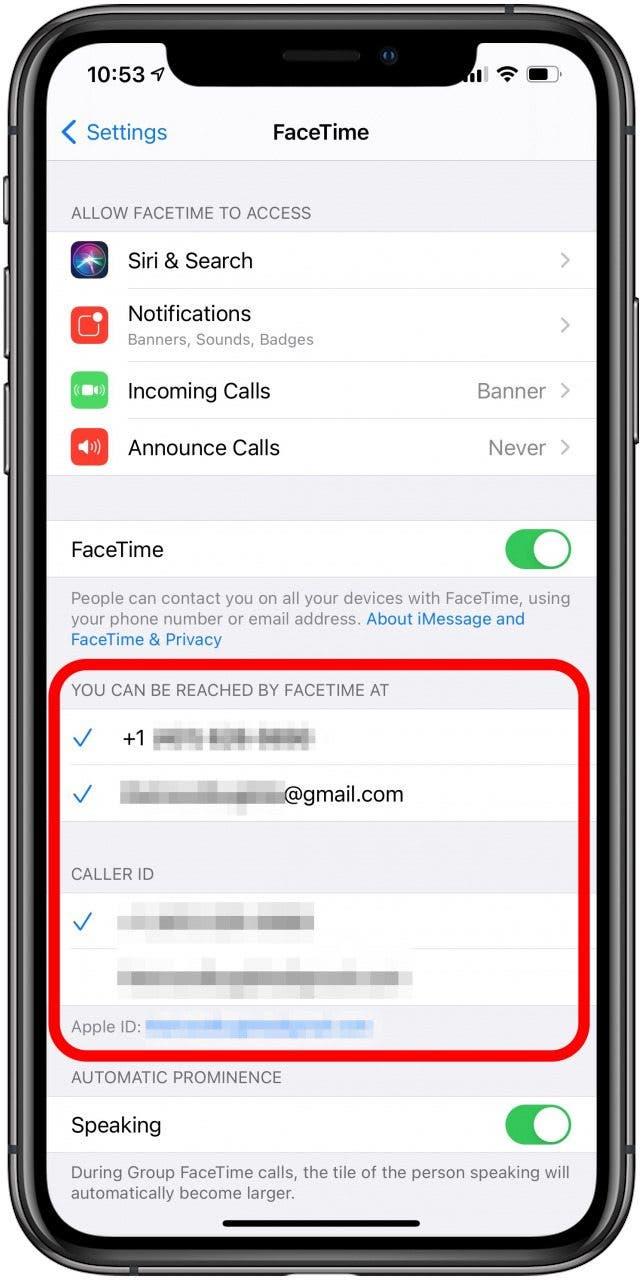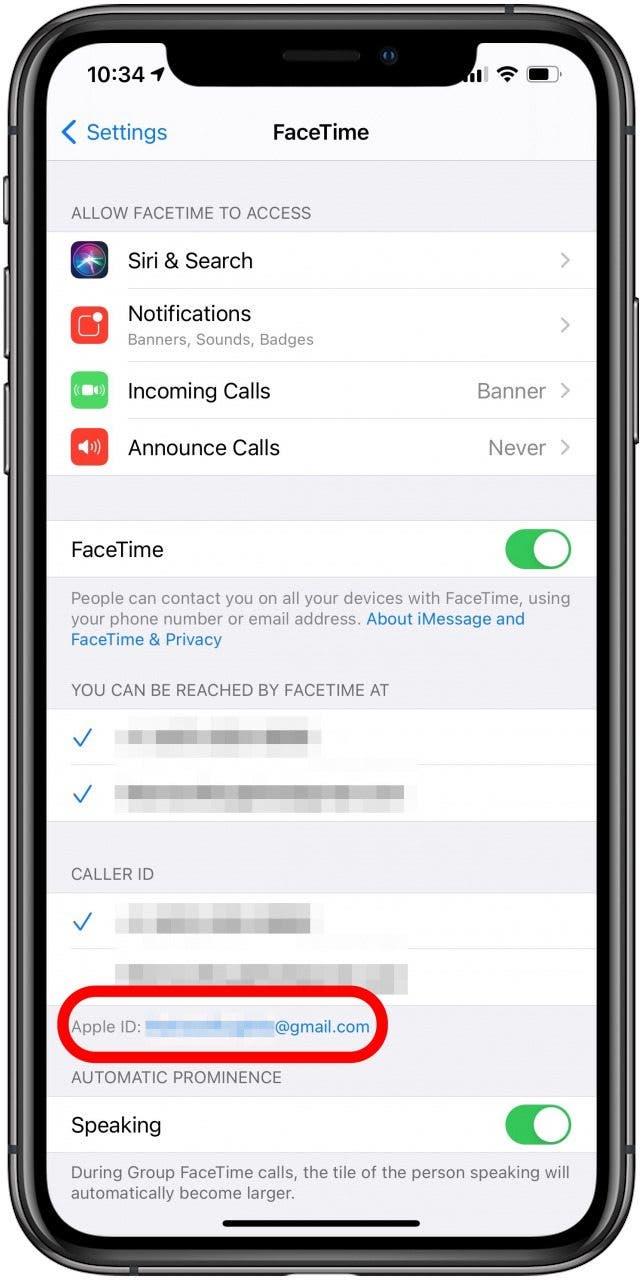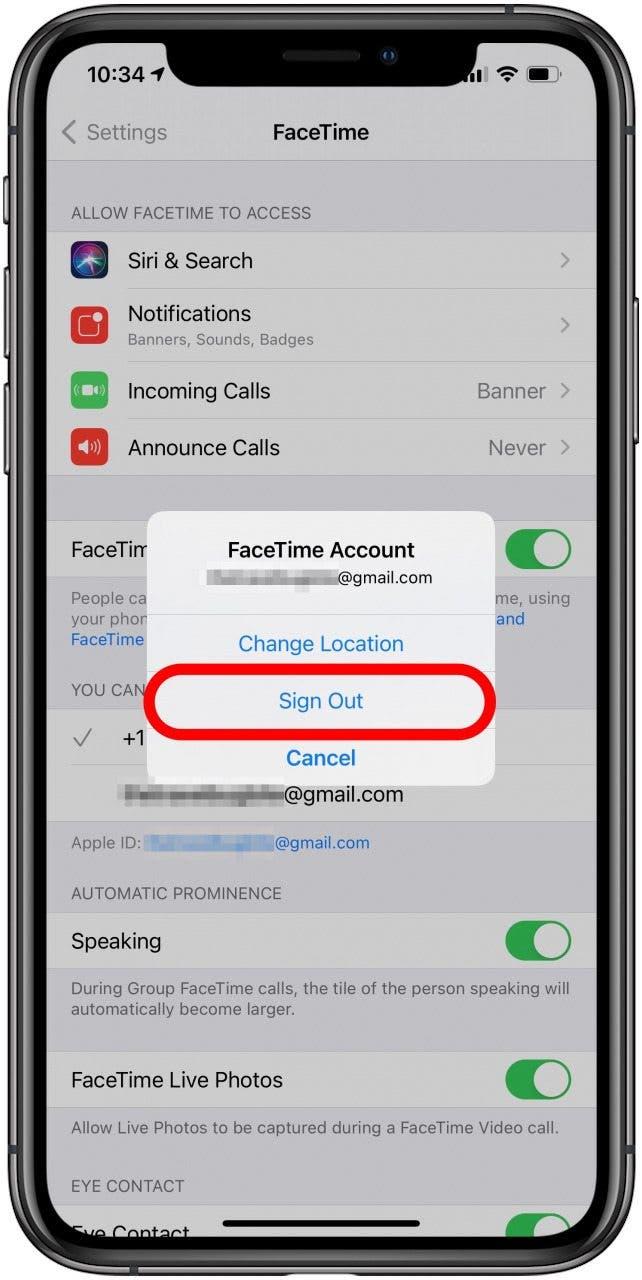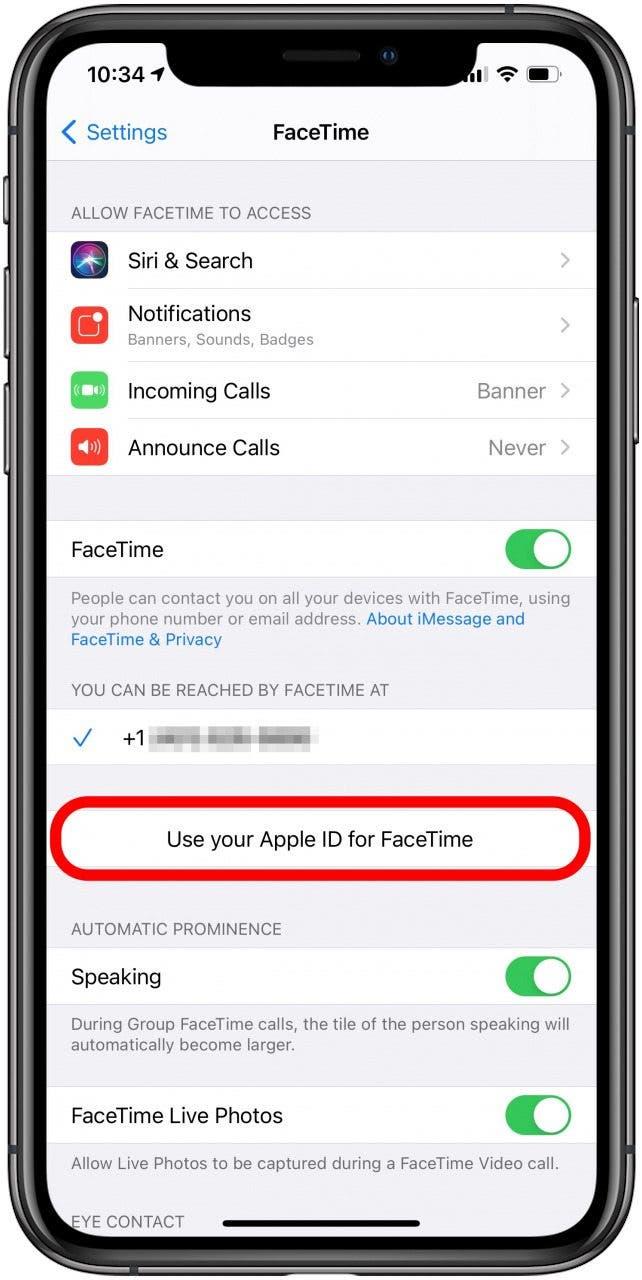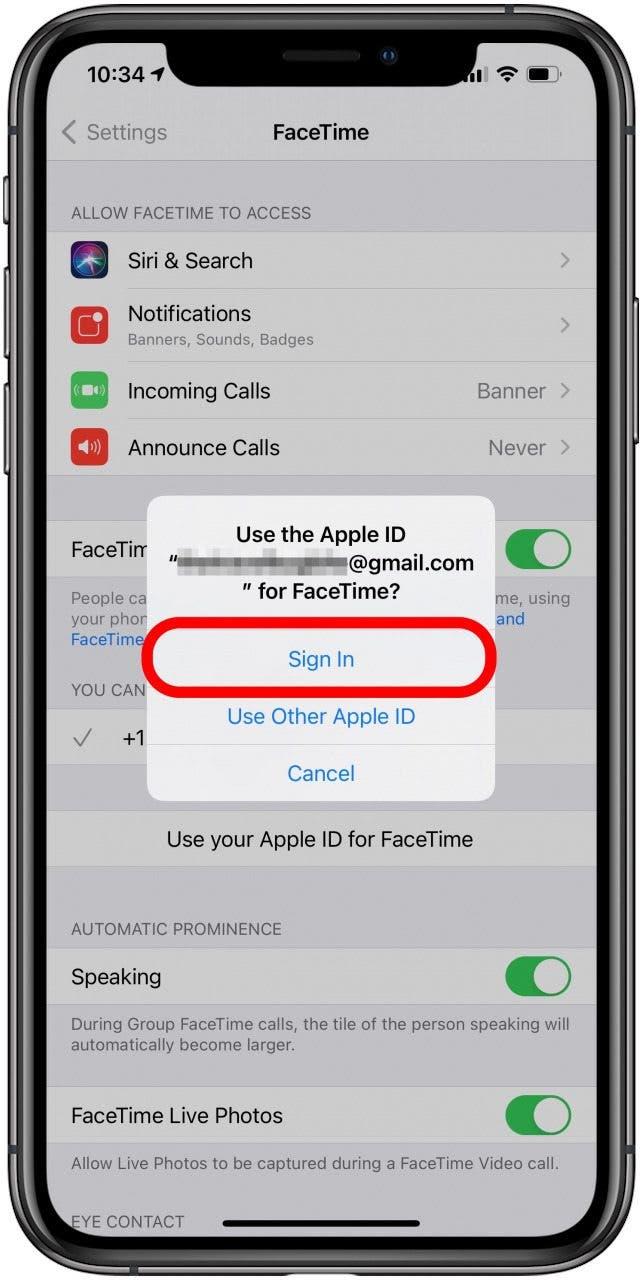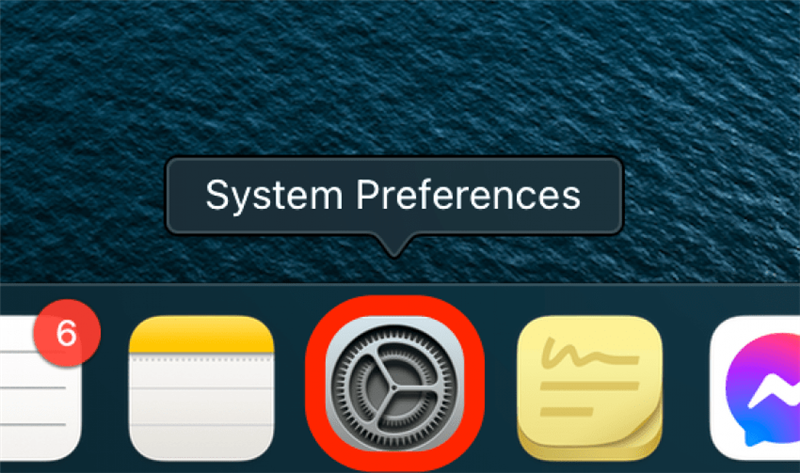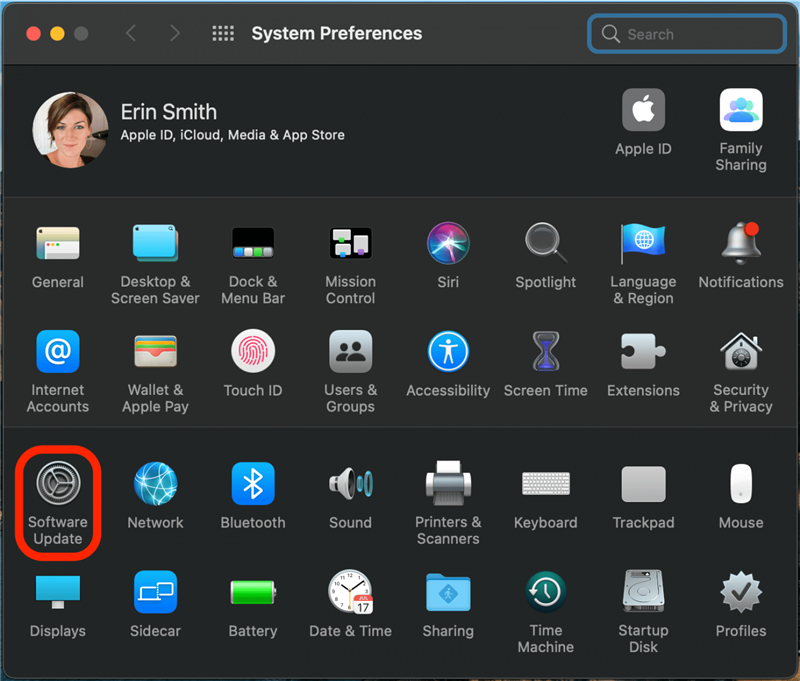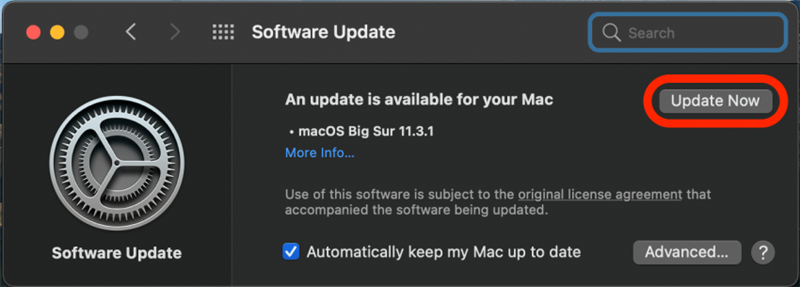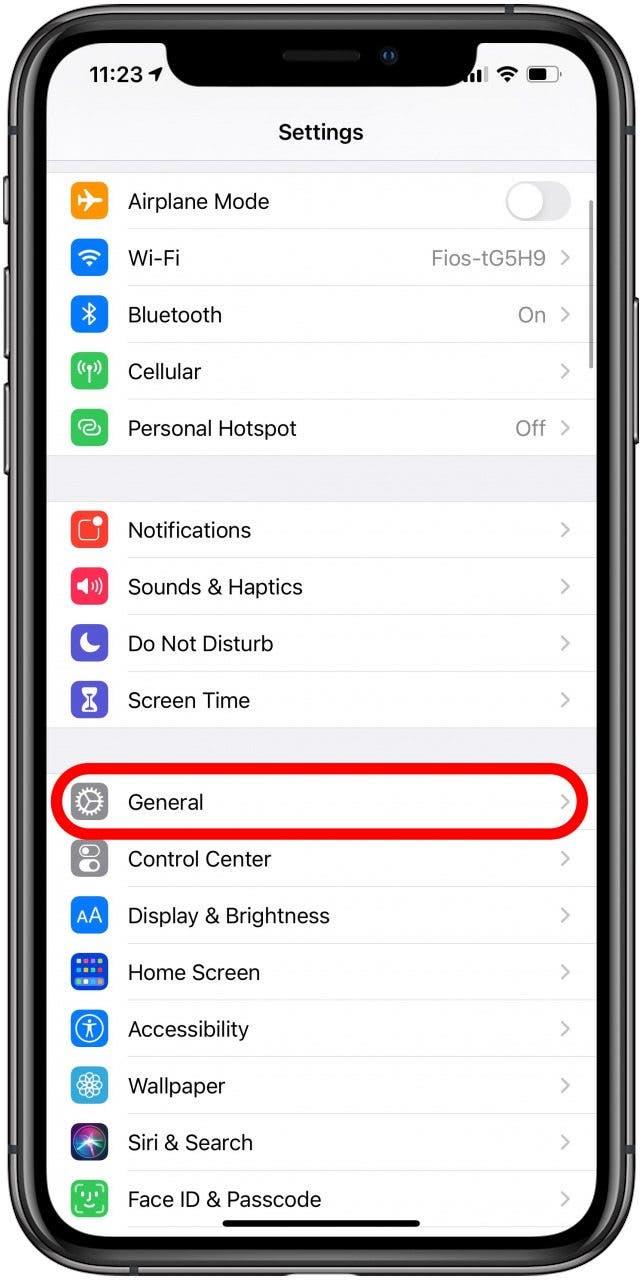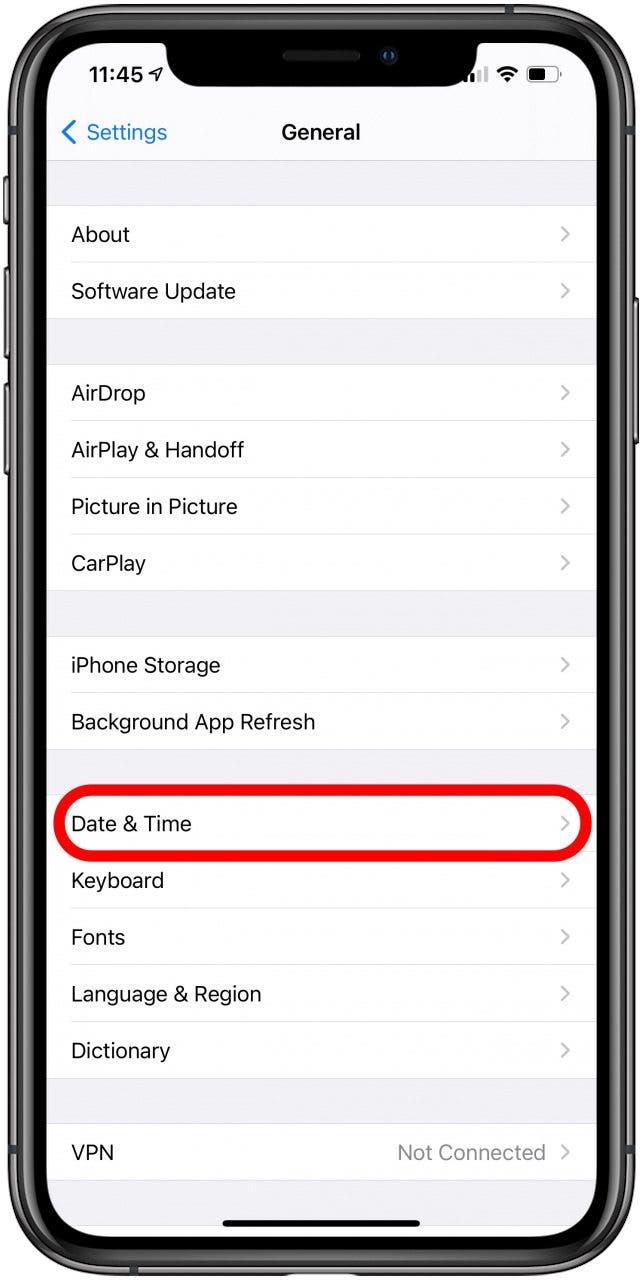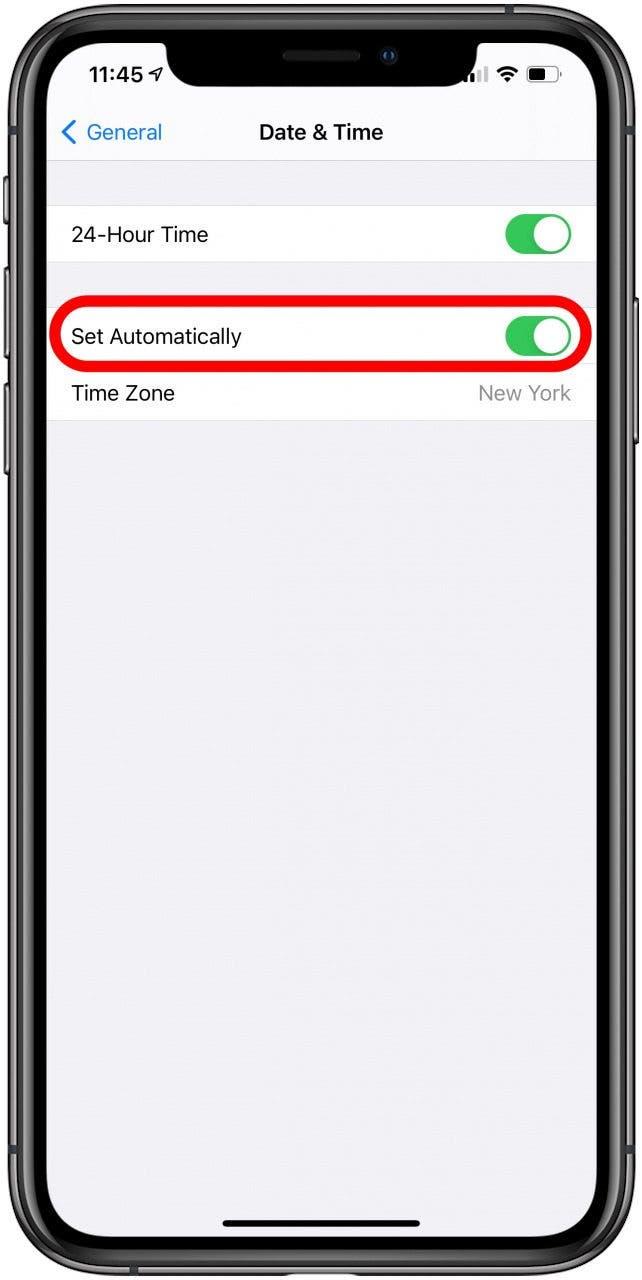When FaceTime keeps failing, it can be frustrating. The FaceTime app is one of Apple’s most beloved features, allowing users to make free video or audio calls to friends, family, and anyone else using an iPhone, iPad, iPod, Apple Watch, or Mac. Here’s how to troubleshoot and fix it when FaceTime is not working or if FaceTime failed.
FaceTime Not Working? 10 Ways to Fix It
Whether FaceTime is not working on iPhone, iPad, Mac, or Apple Watch, we’ve got the fix. For more how to FaceTime tutorials, including what to do when FaceTime isn’t working, check out our free Tip of the Day.
Jump To:
- Restart Your Device If FaceTime Keeps Failing
- Check Your Wi-Fi or Cellular Connection
- Check Your FaceTime Settings
- Sign Out of FaceTime & Sign Back In
- Make Sure Your Device Is Updated
- Confirm Whether FaceTime Works in Your Country
- Check if Your Device is Compatible with Group FaceTime
- Check If Your Date & Time Are Set to Automatic
- Troubleshoot Freezing While Waiting for Activation Error
- Troubleshoot Poor Connection FaceTime Error
1. How to Restart iPhone, iPad, Mac & iPod If FaceTime Keeps Failing
FaceTime not working on iPhone, iPad, iPod, or Mac? The first thing you should do is restart your device. You can FaceTime on a Mac, iPhone, iPad, iPod, and even use Apple Watch FaceTime if it’s audio-only.
How to restart each FaceTime-compatible device:
- How to reset iPhone, iPod, or iPad
- How to reset Apple Watch
- To restart your Mac, go to the Apple Menu in the upper-left corner and select Restart.
Return to Top
2. Check Your Wi-Fi or Cellular Connection
You may have a poor connection on FaceTime because of your Wi-Fi or cellular connection. Check that the device you are using has a Wi-Fi or cellular connection; you can check this in the Control Center or at the top of your iPhone screen.
If you are using FaceTime over cellular, make sure that Use Cellular Data is on for FaceTime. To do this on an iPhone:
- Open the Settings app.

- Tap Cellular.

- Scroll down to the list of apps and make sure that FaceTime is toggled on.

If FaceTime is still unavailable, keep troubleshooting using the steps below!
Return to Top
3. Check Your FaceTime Settings
When troubleshooting FaceTime, make sure that FaceTime is enabled in your Settings. To do this on an iPhone:
- Open the Settings app.

- Tap FaceTime.

- Make sure that FaceTime is toggled on.

- While you’re in the FaceTime settings, make sure that you have the correct Apple ID and phone number listed.

If you’re interested, we also have a resource to help you learn more about how to set up FaceTime.
Return to Top
4. Sign Out of FaceTime & Sign Back In
Sometimes, signing out of FaceTime and then signing back in again can help fix glitches. On an iPhone:
- Open Settings.

- Tap FaceTime.

- Tap your Apple ID.

- Select Sign Out.

- Once you are signed out, tap Use your Apple ID for FaceTime.

- Sign in using your Apple ID details.

If your FaceTime is not working on a Mac, you should open the FaceTime app and go to FaceTime, then tap on Preferences to sign out.
Return to Top
5. Make Sure to Update Your Software
Yes, it can be a pain to have to stop what you’re doing and wait for a software update to install on your device, but it’s absolutely worth it. Updates introduce new features, of course, but they also bring bug fixes and app updates to solve existing and common problems. If your FaceTime crashing issues are due to a bug in the app’s programming that affects your device, an update may be all you need to fix it.
Update your iPhone or iPad to the current software to ensure they’re working properly.
To do a macOS update:
- Click System Preferences.

- Click Software Update.

- Your Mac will check for available updates.
- If a macOS update is available, click Update Now.

Follow the on-screen prompts to complete the update, then try your FaceTime call again!
Return to Top
6. Confirm Whether FaceTime Works in Your Country
Is FaceTime free internationally? Yes. However, it isn’t available worldwide. You can check on Apple’s website to see if FaceTime is available in your country. If it isn’t, you may still be able to use FaceTime with a VPN.
Return to Top
7. Check If Your Device Is Compatible with Group FaceTime
You can use FaceTime on a computer, as long as it’s a Mac, and of course, you can use it on other Apple devices. However, not every Apple device is compatible with group FaceTime.
Can you group FaceTime? Compatible devices include:
- An iPhone 6S or newer models
- Any Mac running macOS Mojave 10.14.3 or newer
- An iPod touch (7th generation)
- An iPad Pro, iPad Air 2, iPad mini 4, iPad (5th generation), or newer models
Some devices that are not listed, including Apple Watches, may still work with one-on-one FaceTime.
Pro Tip: Make sure that all devices on the FaceTime call are using the same version of iOS. If you are attempting a group FaceTime with many people, have everyone join one at a time to identify if one person is causing the technical problems.
Return to Top
8. Check If Your Date & Time Are Set to Automatic
An unusual fix to a common FaceTime pause or glitch can be found in your Date & Time settings. Whether you are using an iPhone, iPad, iPod, Apple Watch, or Mac, make sure that you have Date & Time Set Automatically enabled.
On an iPhone, follow these steps:
- Open Settings.

- Tap General.

- Select Date & Time.

- Make sure that Set Automatically is toggled on.

Hopefully, this will help with FaceTime loading and other issues.
Return to Top
9. Troubleshoot the FaceTime Waiting for Activation Error
Sometimes FaceTime isn’t working because of known bugs or errors, and this is one of those instances. When you log in to FaceTime, you may get the FaceTime Waiting for Activation error.
If FaceTime freezes at Waiting for Activation, turning FaceTime on and off should fix it. If you are using an iPhone, follow these steps:
- Open the Settings app.

- Tap FaceTime.

- Toggle FaceTime off and then back on again.

Now you know what to do if you encounter the FaceTime Waiting for Activation error.
Return to Top
10. FaceTime Not Connecting? Is FaceTime Down?
What do you do if FaceTime won’t connect? Are you trying to FaceTime but find that, after about five minutes, one of you in the conversation gets the “FaceTime Not Connecting” error message, and it stays until you retry the call? Here’s what to do about a poor connection on FaceTime:
- Go to Apple’s System Status page and check that the FaceTime servers are up and running. If they are not, your only option is to wait until they are.
- Run an internet speed test on your network and make sure that it’s reaching 5 Mbps or greater. Low data speeds often cause problems with FaceTime.
- As described in previous steps, make sure that all devices on the FaceTime call are using the same version of iOS. Anecdotal evidence suggests this may correct your poor connection in FaceTime.
Return to Top
With just a few steps, your FaceTime chats should be working smoothly again! Sometimes the simplest fixes make the biggest difference. Now that FaceTime is working, why not try out new ways to enjoy FaceTiming with your friends and family using SharePlay or upgrade your FaceTime experience with Wide Spectrum Audio?